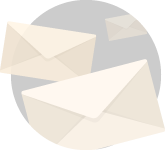For more than 5 years Resource Group Media has been communicating with clients using online and cloud-based conference calling software. There is such a variety available that it is easy to choose one of the many brands available and you can either make a decision on cost, or features that the software offers. Obviously, it goes without saying that the more expensive conference software has the most features.
Having used many platforms, from Adobe Connect to Streamyard, Zoom, Skype, Google hangouts and recently Microsoft Teams, they all offer different price points and different features.
One of the most popular providers is www.Zoom.US and for the most part, this is my go-to fave app that I use on my phone, computer, tablet because of its ease of use, easy setup, and expansion features.
You can hold a Zoom call for a few people or for thousands of people. Just recently we were involved with a Canadian client that was using Zoom and had up to 10,000 participants on the network and we streamed to 8 separate channels of YouTube live for different interpretation/languages. This is definitely one of the bonus features of the high-end Zoom capabilities – all at a price point though!
Setting up the end to end conference calls is very similar to all the apps. First, you need to download the software and App and then make sure that everybody has the code for getting online together.
Here are a few pointers on how to make your Zoom or online call better.

- Allow time to set up your computer and make sure video and audio are on and work, also I recommend turning off email and text apps on the platform I am using. I always text offline to callers unless I am using the chat room on the side to communicate to the team with notes, etc.
- Plan ahead and have your slides, ppt, graphics, video, etc ready to show on your computer so that during the call you can share your screen and show everybody exactly what you mean, share charts, videos, etc.
- Unless you are prolific note-taker, use the record feature built into all the apps and record the meeting and then send the full recording out to everybody. Now there is no question as to who is calling that person and who is getting this project started, it’s all on the video.
- Remember the call is being recorded so keep everything professional and business orientated.
- Backgrounds behind you. I can’t tell you how many times I have done online calls and seen rooms behind one of the participants full of clutter that just freak out my ADHD and I spend the first 5 minutes trying to read the titles of all the books they have on their bookshelf, magazines on the table, cats and dogs walking around, and there are dozens of funny videos showing spouses and kids walking into the video background. I know we joke about it but one of those videos that stick in my mind is the BBC anchor asking a consultant at home science questions and his 3-year-old walks into the room, closely followed by another child and then a frantic mom trying to get the kids out. See it here. https://www.youtube.com/watch?v=Mh4f9AYRCZY

Photo Credit Youtube, BBC News
6. What do you look like? If a number of people are going to be on the call – you may want to make sure that that shirt is clean and yep – you’ve brushed your hair today, LOL.
7. Lighting is an important factor with online videos. Too much and you are washed away, too little and it looks like you’re broadcasting from a cave somewhere in the mountains. Ringlights are one of the most common forms of video lighting and very inexpensive from Amazon, some starting as low as $35-89 again with lots of features, color temp choice, brightness, etc.
8. Audio, most tablets, phones, and computers have excellent onboard audio microphones, however, they are prone to pick up all the noise in the room, as well as your voice. Using a separate mic that clips to your shirt dramatically increases the audio quality. Again Amazon, BestBuy, Sweetwater, Guitar Center, all carry inexpensive microphones from Rode, Shure, and Sennheiser that plug either direct to your phone, tablet or computer or into a mixer, then your computer.
9. Note for backgrounds. A lot of the apps allow for green screen. Or background screens that you can have in your video shot. This allows you to use any photo or graphic as your background. Just remember that the green screen uses blue or green as its alpha color, so do not wear that color on the call.
Hope this helps..
Happy video conferencing.
P.S. If you need any help or assistance with your online setup or just have questions, drop me an email at steve@resourcegroupmedia.com with your cell or phone number, the gist of the question and we’ll call you back and help.
Steve Brown
Resource Group Media