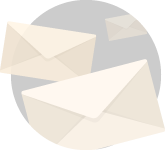If you’re involved in any form of advertising on Facebook, one of the things you’re looking to do is to reach more people with your message, offer, sales, leads, etc.
One of the ways to do this is to use Facebook’s Lookalike Audience feature that reaches users with similar, ages, locations, gender, interests and basic demographics of your current users. Facebook’s lookalike audiences can be made from pixels set up on websites, email lists or custom data you already own, LTV data, mobile app data, even fans of your Facebook page.
Basically Facebook looks at the demographics or interests of each audience loaded and finds people who “Look Like” that source. Ideally, a list starting with 500 -1000 names achieves the best results. The Lookalike results create a much larger group of people to target who probably don’t know your brand yet, but have the same similar interests. An important feature of Lookalike audiences is that Facebook’s AI automatically selects the interests and demographics to target from the initial data or lists.
Here’s how to create a Facebook Lookalike Audience…
Before you start creating a lookalike audience you need to be the Admin of the Page or Pixel you’re creating the Lookalike from.
When you’re creating your Ads and get to the Audience section, you have the option to Create New Audience or Use Saved Audience.
“Create New” audiences. Click on the Create New link and a drop-down screen will appear with two options.
1 Custom Audience – reach people who’ve already interacted with your business
2 Lookalike Audience – reach new people on Facebook who are similar
Click on Lookalike Audience.

This opens a new screen and now you need to click on where the source for the Lookalike audience is coming from. Either a Custom audience of emails, customers, or a custom audience of your LifeTime Value customers.

From Custom Audiences you now will be able to choose from 10 different lists to make your Lookalike custom audience from. These can be from something as simple as using your website as the source or uploading a list of current customer emails, to using people who came to your Facebook page over a specific period of time.

This now allows you to select the list/page and name your audience.
In the example below, everyone from the Facebook page was used over a time limit of 90 days. You have the option to use as many days as possible.
Remember that the older the data you’re using as a source, the less likely that it will be for a lead generation.

Once you have named your audience and click “Create Audience” the next step will ask if you want to create a Lookalike Audience or create an Ad.
We want to create a Lookalike Audience.
On the next screen, you will select the Lookalike source you just saved and enter in 1
In 2 select which country you want to find the Lookalike from. The default is the United States.
In 3, select the audience size…
There are different amounts % of Lookalike audiences that you can create.
Similarity – 1% of Similar Users
Greater Reach – 2-10% of Similar Users
1% will be more precise and obviously smaller, while 2-10% will give you a much larger reach
Click done.
This now becomes your Audience selection for the Ads.
Do not change anything else in the Audience section unless you are only looking for a specific state, or county, as this affects the AI programming to find similar individuals. See below.
Allow up to 24 hours for the Ads to find the Lookalike users.
Do you need personal one-on-one help from Steve or someone at Resource Group Media?
Email sbrown@resourcegroup.org to set up a 1-hour training session